| Why can't I upload .exe files? |
| We are sorry, but we do not typically allow .exe files in uploads. As we are sure you are aware, so many folks are not computer savvy enough to tell whether an .exe is safe or not and would immediately think "it's got an .exe, it'll have a virus/keylogger/etc" and delete it. So for the peace of mind of our users, we just make it a policy to not typically allow .exe files. That being said, there are a few exceptions to this rule:
|
| Why do my uploads keep getting denied/deleted? |
| The five most common errors are: a) You included executables in it. We don't allow executables in regular mods or compilations on the site; b) You have extra compressed folders within your main compressed folders. Everything needs to be in their own uncompressed folder within the main folder. c) Having wowmatrix files in it. We don't allow anything having to do with wowmatrix on our site; (The next two are specific to compilations) d) You didn't give proper credit to the authors whose actual work you are using. You need to either list the mods used in your description or take a screenshot of your addon folder and include it with your other screenshots; or e) You didn't scrub your WTF of your personal information. That's a good way to get your account stolen. Make sure that if you include the WTF, you change your personal information to generic terms; Make sure none of those are a problem with your upload. |
| Setup (Authentication) |
Before you can begin using the Git system on WowInterface.com, you will need to supply an SSH key that enables authentication with our servers. If you aren't familiar with SSH or how to create or obtain a key, you might find the following guides useful:
Once you've created your public and private key pairs, you will need to give your public key to WowInterface in order to allow the system to authenticate you. To do this, navigate to Git Control Panel and click the "Git Keys" button. 
In the window that pops up you will see a place to add your key, with a spot for you to give it a name you can recognize in case you have multiple keys, and the text of the key itself. Please ensure when you are adding your key that you paste the public portion of your key, not the private portion. The public key should be stored in a file ending with the extension .pub. Here's an screenshot of me adding my home machine's public key: 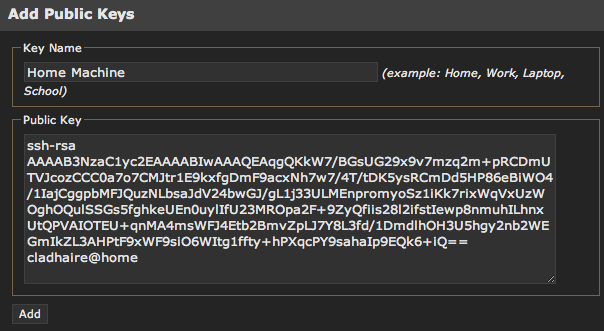
Once you click the 'Add key' button, it will show up in the listing where you can delete it if necessary. You can always delete and re-add a key if something does not work properly. 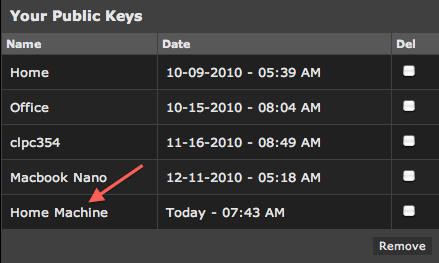
Once you've added your key, you should be able to authenticate with the server, although this relies on your local machine being set up properly. You can always post on the forums if you are having difficulty, although SSH public key authentication can be a bit tricky to get working. |
| How do I clear my cookies? |
| You may clear all your cookies by clicking here. If you return to the main index page via the link provided and you are still logged in, you may have to remove your cookies manually. In Internet Explorer 6 on Windows XP:
|
| Can I edit my own posts? |
If you have registered, you will be able to edit and delete your posts. Note that the administrator can disable this ability as he desires. Your ability to edit your posts may also be time-limited, depending on how the administrator has set up the forum. To edit or delete your posts, click the After you have made your modifications, a note may appear, which notifies other users that you have edited your post. Administrators and moderators may also edit your messages but this note may not appear when they do so. |
| What Are Moderators? |
Moderators oversee specific forums. They generally have the ability to edit and delete posts, move threads, and perform other manipulations. Becoming a moderator for a specific forum is usually rewarded to users who are particularly helpful and knowledgeable in the subject of the forum they are moderating. |
| What is Private Messaging? |
If the administrator has enabled the Private Messaging system, registered members may send each other private messages. Sending Private Messages Private messages work a little like email, but are limited to registered members of this forum. You may be able to include vB Code, smilies and images in private messages that you send. You may send a private message to a member of this forum by clicking the 'Send A Private Message' link in the private messaging section of your user control panel, or by clicking the When you send a message, you have the option to save a copy of the message in your Sent Items folder. Private Message Folders By default, you will have two folders in your private message area. These are the Inbox and the Sent Items folders. The Inbox folder contains any new messages you receive, and allows you to view all the messages you have received, along with the name of the person who sent the message to you, and the date and time the message was sent. The Sent Items folder contains a copy of any messages that you have sent, where you have specified that you wish to keep a copy of the message for future reference. You may create additional folders for your messages by clicking the 'Edit Folders' link. Each folder has a set of message controls which allow you to select messages, then either move them to one of your custom folders, or delete them completely. You may also have a button which allows you to forward multiple messages from a folder to another member of the forum. You will need to periodically delete old messages, as the administrator has probably set a limit to the number of private messages you can have in your folders. If you exceed the number of messages specified by the administrator, you will not be able to send or receive new messages until you delete some old messages. Whenever you read a message, you will have the option to reply to the message, or forward that message to another member of the forum. You may also have the ability to forward that message to multiple members of your buddy list. Message Tracking When you send a new private message, you may have the option to request a read-receipt for that message. This will allow you to check whether or not a message has been read by its recipient by viewing the Private Message Tracking page. This page is divided into two sections: unread messages and read messages. The unread messages section shows all messages that you have sent with a read-receipt request, that have not yet been read by their recipient. The read messages section shows all messages you have sent with a receipt request that have been read and acknowledged by their recipient. The time that the message was read is also shown. You may choose to end the tracking on any message you choose by selecting the message and clicking the [end tracking] button. When you receive a message with a read-receipt request, you may have the option to read the message while denying the read-receipt request. To do this, simply click the 'deny receipt' link rather than the title of the message, if it appears. |
| I want to re-enable the donation notice overlays, how can I do that? |
| The simple way is to follow this link and it will re-enable them: Re-Enable Donation Notices Another way would be to delete the Esoui cookie named donation_overlay |
| How do I upload the custom interface I made? |
Here are the most common steps to take when sending us your custom interface:
Your submission will be deleted ** if ** :
|
 button by the post you want to edit. If your post was the first in the thread, then deleting the post may result in the removal of the entire thread.
button by the post you want to edit. If your post was the first in the thread, then deleting the post may result in the removal of the entire thread. button in a member's posts.
button in a member's posts.