Pictures
File Info
| Compatibility: | Harrowstorm (5.3.5) Dragonhold (5.2.5) Scalebreaker (5.1.5) Elsweyr (5.0.5) |
| Updated: | 02/29/20 08:22 AM |
| Created: | 06/01/17 12:53 PM |
| Monthly downloads: | 54 |
| Total downloads: | 31,471 |
| Favorites: | 56 |
| MD5: |
Photographer (Updated) 

Optional Files (1)
File Name |
Version |
Size |
Author |
Date |
Type |
2024.04.20 |
6kB |
04/20/24 01:03 AM |
Patch |
Archived Files (10)
File Name |
Version |
Size |
Uploader |
Date |
2.4.4 |
5kB |
MissBizz |
02/24/20 09:51 AM |
|
2.4.4 |
48kB |
MissBizz |
02/24/20 09:12 AM |
|
2.4.3 |
49kB |
MissBizz |
03/10/19 08:36 AM |
|
2.4.2 |
49kB |
MissBizz |
10/27/18 09:47 AM |
|
2.4.1 |
49kB |
MissBizz |
07/04/18 12:31 PM |
|
2.4 |
49kB |
MissBizz |
02/12/18 01:31 PM |
|
2.3c |
49kB |
MissBizz |
12/30/17 10:29 AM |
|
2.3c |
48kB |
MissBizz |
12/29/17 09:06 AM |
|
2.3b |
47kB |
MissBizz |
06/01/17 02:12 PM |
|
2.3 |
30kB |
MissBizz |
06/01/17 12:53 PM |
 |
Comment Options |
|
|
|

|

|
|
|
|
|
Last edited by MissBizz : 06/01/17 at 02:46 PM.
|
|

|

|
|
|
|

|

|
|
|
|
|
Last edited by Anceane : 06/01/17 at 04:00 PM.
|
|

|

|
|
|
|

|

|
|
|
|

|

|
|
|
|

|

|
|
|
|
|
Last edited by MissBizz : 06/01/17 at 06:55 PM.
|
|

|

|
|
|
|

|

|
|
|
|
|
Update = cartwheels
|
|

|

|
|
|
|
|
Forum posts: 0
File comments: 4
Uploads: 0
|
Screenshots no longer being saved.
|

|

|
|
|
|
|
Re: Screenshots no longer being saved.
|
|

|

|
|
|
|

|

|
|
|
|

|

|
|
|
|
|
Last edited by Baertram : 01/05/18 at 12:09 PM.
|
|

|

|
 |

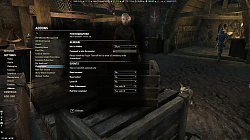

 Thanks.
Thanks.