Content
My AddOns
|
FCO ItemSaver
[Mass marking/Temporary Un-Protect] Additional inventory 'flag' context menu button
|
|
How am I able to mass-mark/demark items?
At first you should use an addon like advanced filters to "filter your shown items" by their type, e.g. only show weapons and only show healing staffs. FCOItemSaver will use the "shown inventory" items to apply/remove marker icons. So filtering them before mass marking/demarking them is possible! Then you need to check if you have the additional inventory 'flag' context menu buttons enabled. Go to the settings, submenu "Additional buttons" -> "Inventory". Enable the "Additonal inventory 'flag' buttons here. You are able to change their behaviour (show color of protection state of the panel) and position here too.  At the top left corner of your panels (inventory, bank, guild bank, mail, trade, launder, fence, house bank, transmutation, ...), near the sort header "name", you'll find a small "flag" icon now. If you have set it up to show the protection state of the current panel (green flag= protection is enabled / red flag = protection is disabled) you can see what happens if you try to destroy/move/trade/attach to mail... the items. You are able to right click the flag to change the protection state between on and off! Mass marking Left click the flag icon to show a context menu with options to mark/demark all "currently visible" items in the inventory. As described above this applies to the visible, filtered items in your current inventory tab. If you just want to mark/demark ALL inventory items you need to select the "ALL" tab in the inventory and unfilter all items ("FCO ItemSaver" filters & "Advanced Filters" filters so all items will be shown. You are able to undo the last mass marking/demarking via the "Undo" entyr in the flag's context menu. The color of the undo entry will be changed from gray to normal if something was mass marked/demarked before and there is something to be undone. Otherwise it's grayed out. Temporary unprotect of items 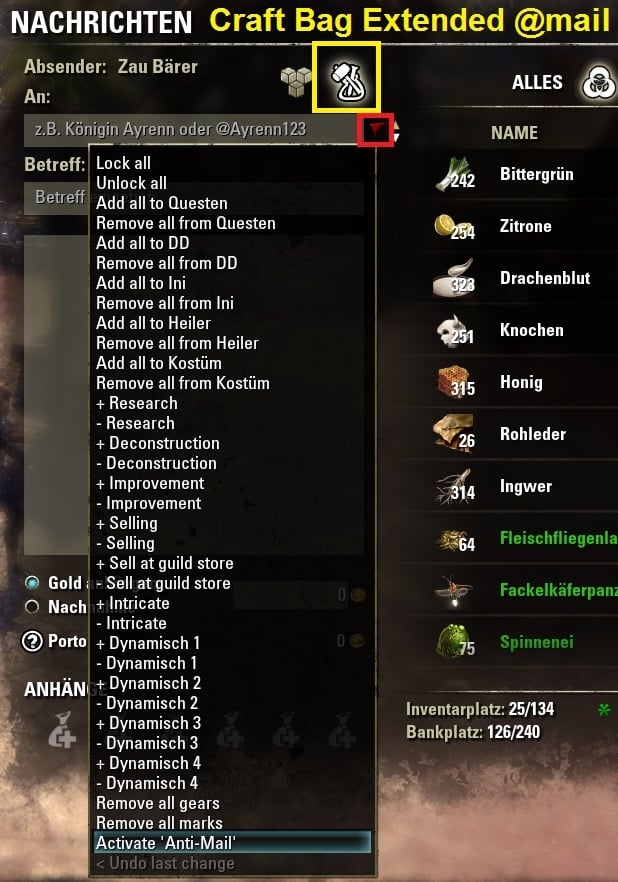 The additional inventory flag icon (see screenshot above, in red rectangle) is also able to temporarily unprotect the visible items in the inventories. Right click the flag icon so that the flag's color turns to red: Items are currently not protected . You are able to sell, decon, trade, mail them now as long as the protection is off. You might also right click the flag icon and choose the context menu entry near the bottom "Disable Anti-* protection". Right click the flag icon again so that the flag's color turns to green: Items are protected. You might also right click the flag icon and choose the context menu entry near the bottom "Enable Anti-* protection". You are now not allowed to sell, decon, mail, trade etc. the items anymore. The protections work again. -> The flag icon's protective state will change to enabled again if you close the panel (depending on your settings in the flag's settings menu!) Attention - Dynamic icons: All normal icons get unprotected automatically if you turn the protection to off (red flag). Dynamic icons need to be setup individually FOR EACH dynamic icon. You got a checkbox there which enables/disables the protective functions via the additional inventory flag icon. |
